Fallout 3 GOTY: Steam Deck Performance & Settings Guide
Fallout 3 Game of the Year Edition runs surprisingly well on the Steam Deck, even at maximum settings! This guide will walk you through achieving a consistent 30 FPS experience while optimizing battery life. Let's dive into the settings and tweaks you need to know to enjoy this classic on your handheld.
Game Overview
- Game Name: Fallout 3 - Game of the Year Edition
- App ID: 22370
- Launcher: Steam
- Target Framerate: 30-39 FPS
- Average Battery Power Draw: 5W
- Device: Valve Steam Deck LCD (64GB)
- OS Version: 3.7.15
- Steam Play Compatibility Tool Used: Steam Proton (Default)
Steam Deck Settings
To get Fallout 3 running smoothly on your Steam Deck, tweaking a few settings is key. Let's break down the recommended configurations for the best balance between performance and battery life. Frame limits, VRR, and scaling filters all play crucial roles in optimizing your gaming experience. Frame Limit is your best friend here, helping to maintain a stable 30 FPS.
- Game Resolution: Default
- Custom Launch Options: No response
- Frame Limit: 30
- Disable Frame Limit: Off
- Enable VRR: Off
- Allow Tearing: Off
- Half Rate Shading: Off
- TDP Limit: No response
- Manual GPU Clock: No response
- Scaling Mode: Auto
- Scaling Filter: Linear
Understanding the Impact of Frame Limits and Scaling
Setting a frame limit is crucial for managing the Steam Deck's resources. By capping the frame rate at 30 FPS, you prevent the device from working harder than necessary, thus conserving battery life and reducing heat. This is particularly important for older games like Fallout 3, which might otherwise try to run at a much higher frame rate, leading to unnecessary power consumption. Scaling modes and filters also play a significant role in visual quality and performance. Auto scaling allows the Steam Deck to dynamically adjust the game's resolution to maintain the target frame rate, while a linear scaling filter provides a smoother image compared to other scaling methods, minimizing pixelation and artifacts. These settings collectively ensure a stable and visually pleasing gaming experience on the Steam Deck.
Optimizing for Battery Life and Performance
Achieving the right balance between battery life and performance on the Steam Deck often involves a bit of trial and error. Start by setting a frame limit that matches the game's optimal performance level, typically 30 FPS for Fallout 3. Next, adjust the scaling mode and filter to maintain visual fidelity without sacrificing frame rates. Lowering graphical settings within the game, such as shadow quality and texture detail, can further reduce power consumption. It's also worth experimenting with the TDP (Thermal Design Power) limit, which restricts the maximum power draw of the device's processor. Lowering the TDP can extend battery life but may also impact performance in more demanding scenes. Regularly monitoring your frame rates and battery usage will help you fine-tune these settings for the best overall experience.
In-Game Graphics Settings
Now, let's jump into Fallout 3's in-game settings. These are crucial for fine-tuning the visual quality and ensuring a smooth 30 FPS lock. Here’s a breakdown of the recommended settings:
Graphics Adapter and Resolution
- GRAPHICS ADAPTER: AMD Custom GPU 0405 (RADV VANGOGH)
- ASPECT RATIO: 16:10 Widescreen
- RESOLUTION: 1280x800
- ANTIALIASING: 8 Samples
- ANISOTROPIC FILTERING: 15 Samples
Mode
- WINDOWED: Disabled
- VERTICAL SYNC: Enabled
Screen Effects
- SCREEN EFFECTS: HDR
- SHOW ALL RESOLUTIONS: Enabled
Detail Settings
- TEXTURE QUALITY: High
- RADIAL BLUR QUALITY: High
- DEPTH OF FIELD: Enabled
- TRANSPARENCY MULTISAMPLING: Enabled
- DECAL CAP: 10
Water Settings
- WATER REFRACTIONS: Enabled
- WATER REFLECTIONS: Enabled
- REFLECTION QUALITY: High
- SOFT REFLECTIONS: Enabled
- FULL SCENE REFLECTIONS: Enabled
- FULL DETAIL REFLECTIONS: Enabled
- WATER DISPLACEMENT: Enabled
- DEPTH FOG: Enabled
- WATER MULTISAMPLING: High
Shadow Settings
- ENABLE SHADOWS: Enabled
- SHADOW QUALITY: High
- SHADOW FILTERING: High
- MAX INTERIOR SHADOWS: 6
- MAX EXTERIOR SHADOWS: 6
Distant LOD Settings
- TREE LOD FADE: 40
- OBJECT LOD FADE: 50
- LAND QUALITY: 150
- OBJECT FADE: 15
- LIGHT FADE: 35
- ACTOR FADE: 15
- ITEM FADE: 15
- GRASS FADE: 7
- SHADOW FADE: 10
- SPECULARITY FADE: 20
Diving Deeper into Graphics Settings
Optimizing Fallout 3's graphics settings on the Steam Deck involves a delicate balance between visual fidelity and performance. Texture Quality, for instance, significantly impacts the game's appearance, but setting it too high can strain the device's resources. Similarly, shadow settings have a considerable effect on both visual depth and performance. While enabling shadows enhances the game's atmosphere, setting the quality too high can lead to frame rate drops. The Level of Detail (LOD) settings, which control how objects and textures appear at a distance, also play a crucial role. Adjusting these settings allows you to tailor the game's visual quality to the Steam Deck's capabilities, ensuring a smooth and immersive gaming experience. Experimenting with different configurations and monitoring performance metrics, such as frame rates and resource utilization, will help you find the optimal balance for your preferences.
Fine-Tuning for a Personalized Experience
Ultimately, the best graphics settings for Fallout 3 on the Steam Deck will depend on your individual preferences and priorities. Some players may prefer to prioritize visual quality, while others may value a higher frame rate above all else. By understanding the impact of each setting, you can fine-tune the game to your liking. For instance, if you find that shadows are causing performance issues, you can reduce their quality or disable them altogether. Similarly, if you prefer sharper textures, you can increase the Texture Quality setting, but be mindful of the potential impact on frame rates. It's also worth noting that certain settings, such as Antialiasing and Anisotropic Filtering, can have a subtle but noticeable effect on visual clarity. Experimenting with these options and finding the right combination will allow you to create a personalized gaming experience that suits your style.
Additional Notes & Potential Issues
As with many older Bethesda titles, Fallout 3 may occasionally crash. While this setup aims to minimize these issues, it's worth being aware of. Save your game frequently to avoid losing progress. This user didn't encounter any crashes, but it’s always better to be safe than sorry!
Visual Proof
Here are some screenshots showcasing the game running smoothly on the Steam Deck:
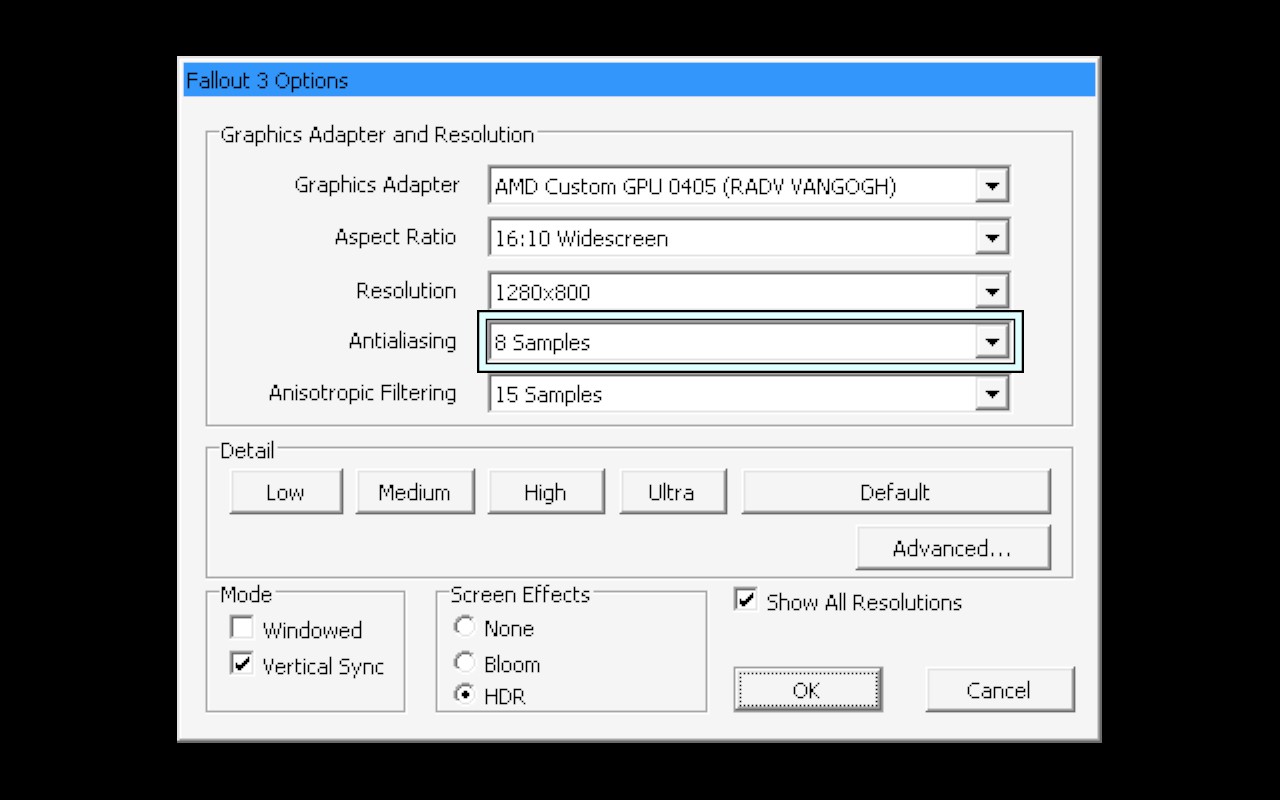
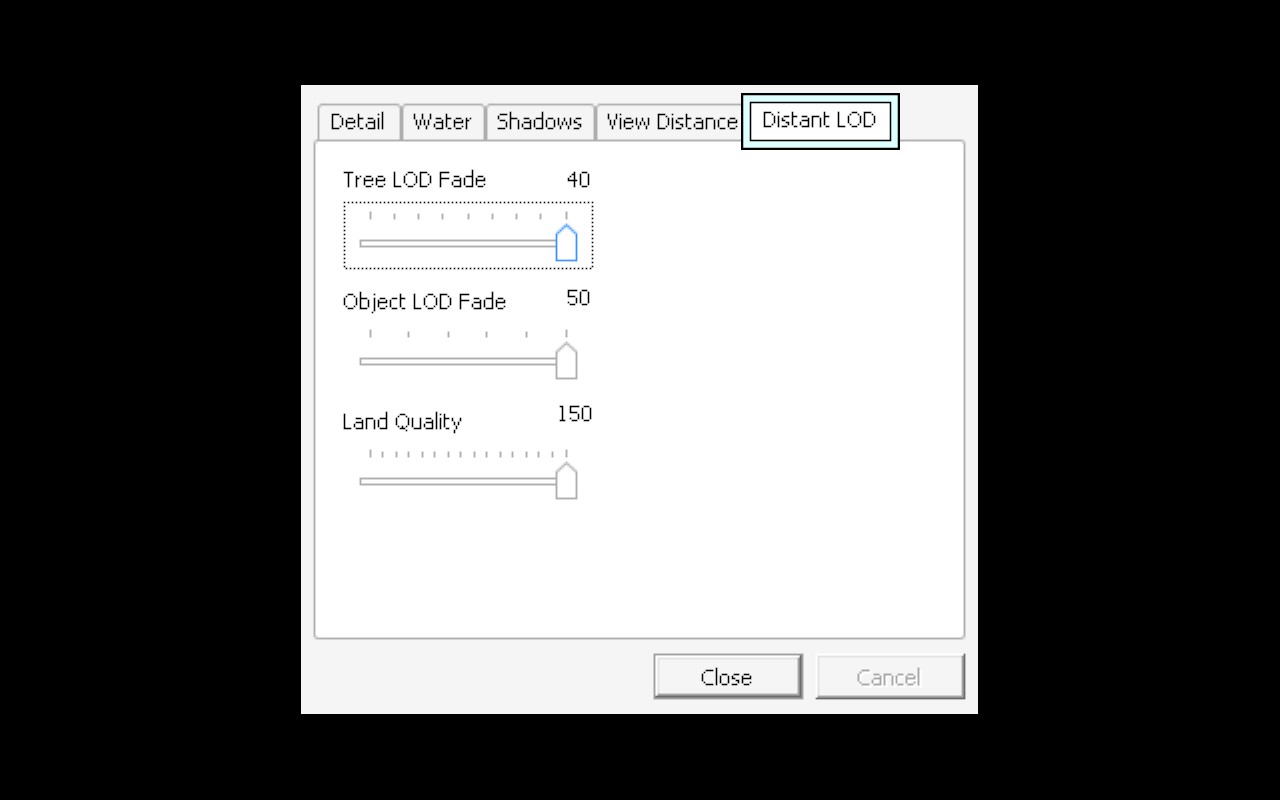

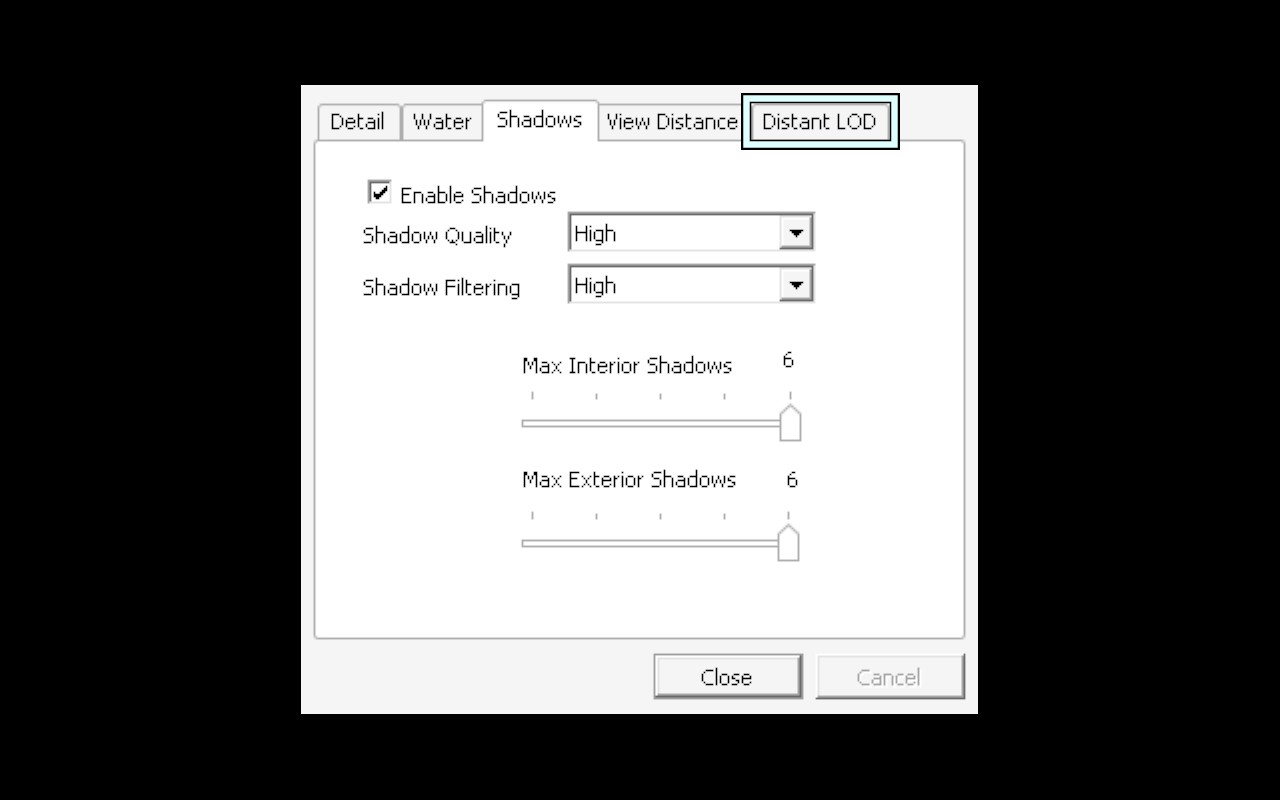
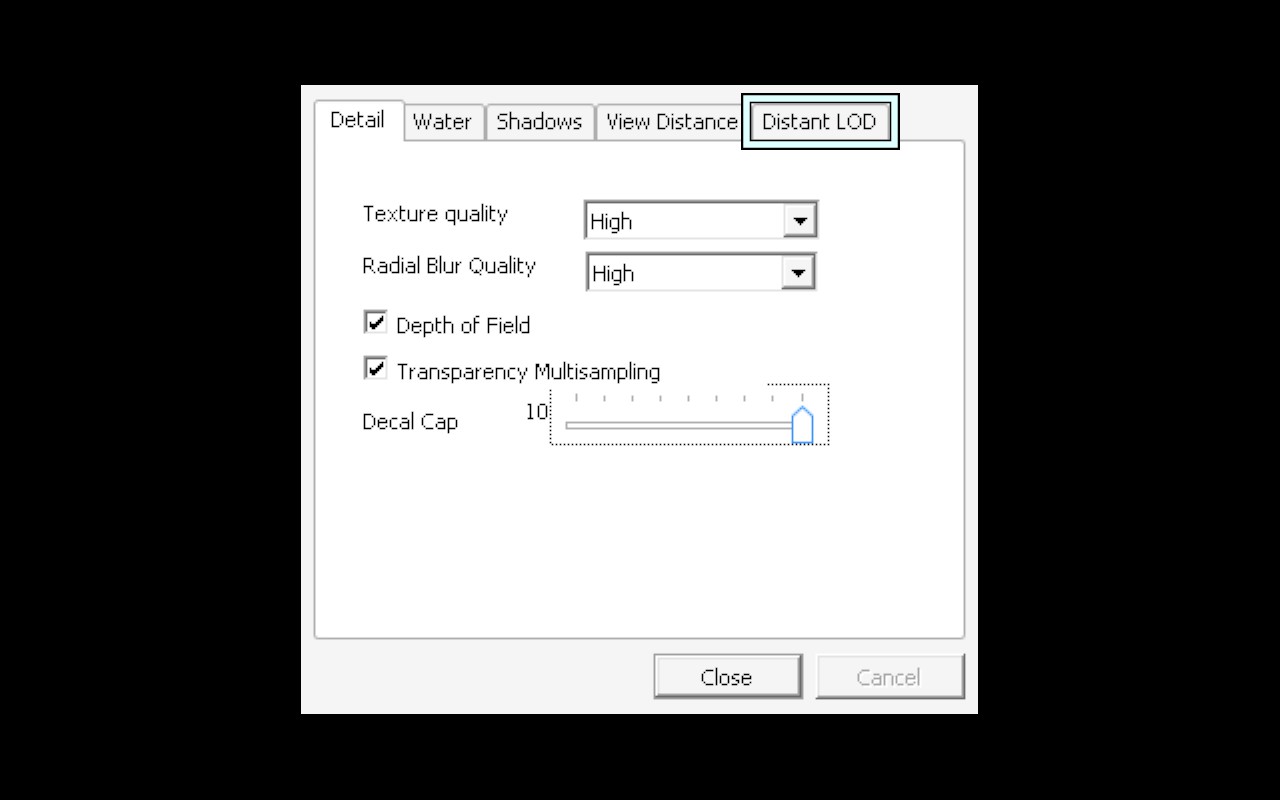

Performance Rating
★★★★★ (5/5)
Final Thoughts
Overall, Fallout 3: Game of the Year Edition performs admirably on the Steam Deck. With the right settings, you can enjoy a visually appealing and smooth 30 FPS experience. So grab your Steam Deck, tweak those settings, and get ready to explore the Capital Wasteland on the go! Remember performance, optimization, and game settings are your best friends. Enjoy the wasteland, guys!